Fix Wacom Cintiq pen offset issue
If you run into an issue where Wacom Cintiq pen is not aligning correctly with cursor on the screen, check if your screen and pen require recalibration. This tip shows walks you though the process of pen calibration for Wacom Cintiq.
I have been using Wacom Cintiq 16 for quite a while. Everything was working smoothly with it. I do want to add that it has been a great addition to my work from home tools for doing presentations that require me to show some layouts that I have to draw on the fly.
This morning, I had to disconnect all the accessories from my Dell Precision laptop to perform some maintenance. After I turned on the laptop, it seemed like hell broke loose with Cintiq. When I was using Wacom One, I used to see an issue where the pen position used by offset by few inches on the screen. I started seeing the same problem. As far as I could remember, I did not install any new software, I did not update Wacom driver.
I went through lot of dance with restarting my laptop multiple times, adjusting scaling of monitors for my dual monitor set up and other suggestions I found. One thing that I did not realize was that there is an option of Pen Calibration in Wacom Desktop Center. I guess when I removed all the cables for all accessories from laptop, along the way it managed to corrupt previous calibration settings. So the solution to my problem was to recalibrate Wacom display.
Few steps and you will be all set.
- Launch Wacom Desktop Center
- Click on Pen Calibration option
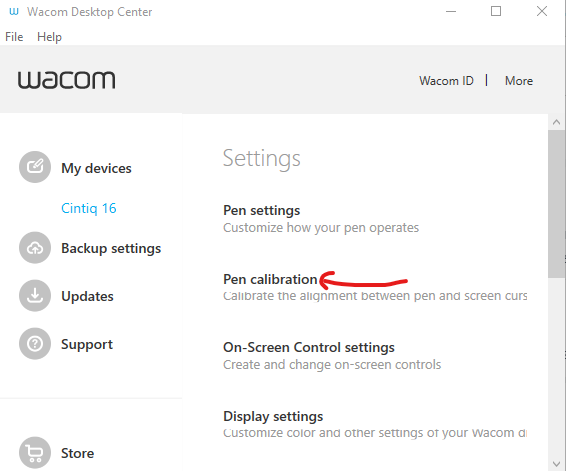
- Click on Calibrate
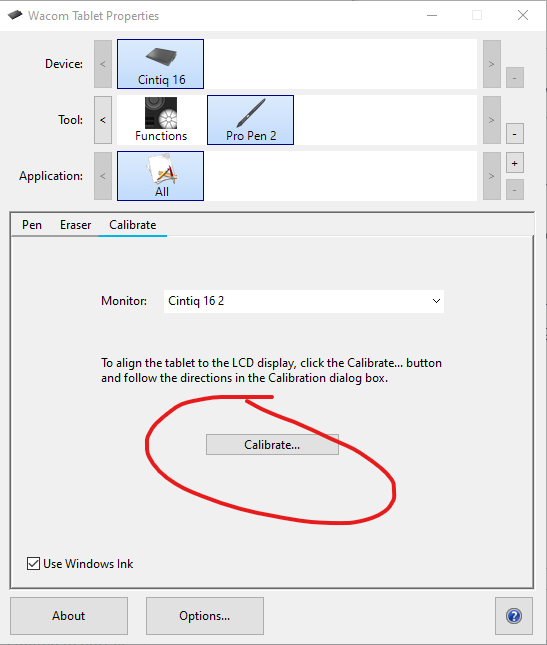
- Now follow the instructions on your Cintiq display to click at four locations it will ask you to do.
